Blocking a Contact
Going through the recent SMS messages, search for the message with the scam, and drill into it. At the top is the sender’s icon. Drill into that.
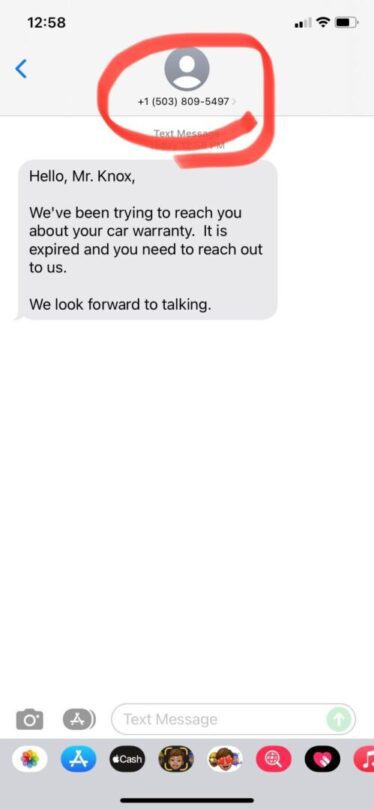
After drilling into the profile, there should be a few options for that contact. Go to the ‘info’ icon.
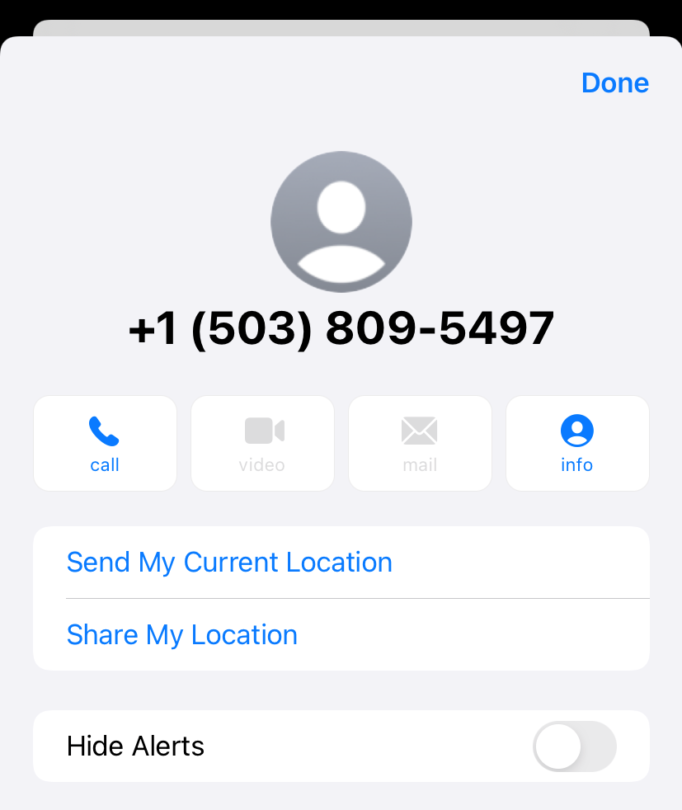
This option will pull a page over a new page over the existing contact view. Down by the bottom in red is the button to “Block this Caller.” Tapping that will bring up another button to confirm or cancel blocking the scammer in case you are looking at the wrong contact.

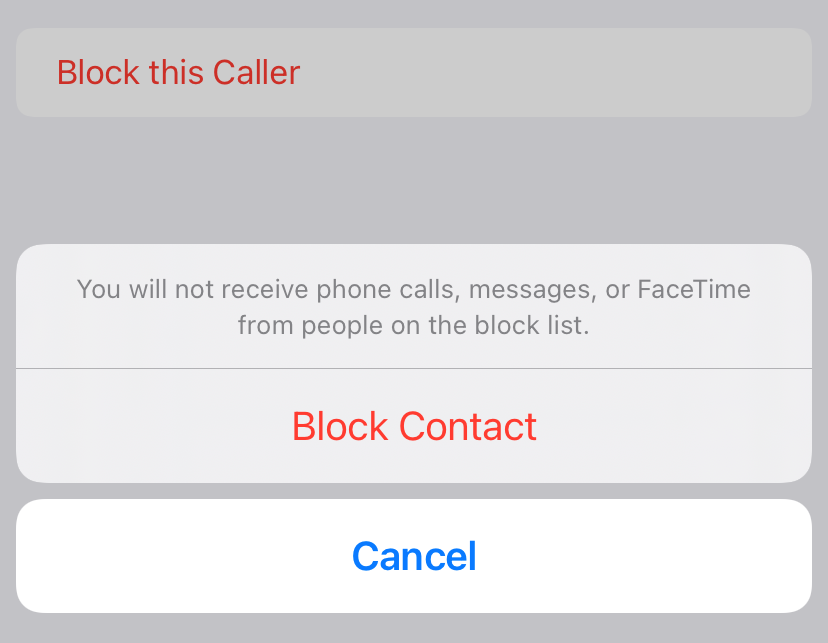
Alternatively, if this is an unwanted caller, this same procedure can also be achieved by going into recent calls and looking up the caller ID of the potential scammer. iOS has significantly improved in its ability to identify a potential scam and will usually have the caller’s phone number name set to ‘Scam Likely’ by default.
Like with the text messages, there is a button in red towards the bottom labeled ‘Block this Caller’ with all the same functionality.
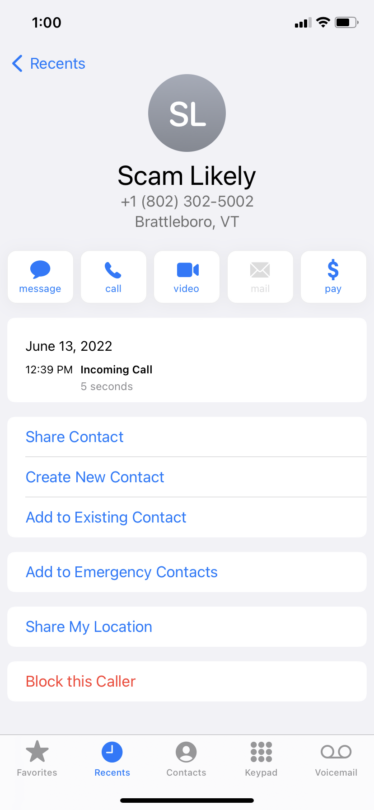
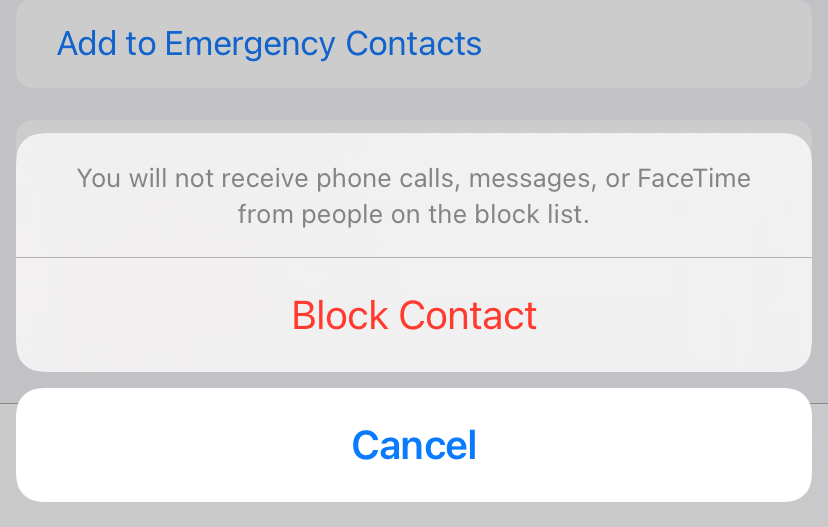
Checking the Block List
For the purpose of inspecting the list and viewing either the total block list or unblock a contact, the list can be viewed underneath the options application on the Home page. Scroll all the way down to ‘Messages.’ This and the following steps can also be simplified with the search bar at the top of the Settings page.

Drilling into ‘Messages’, scroll down to the ‘Blocked Contacts’ option towards the bottom of the page. In this page, everything from the potential scammer’s number to what information the device user had on them before blocking.
The ‘edit’ key at the top-left corner of the screen will enable the user remove numbers from the list if the user is not an unwanted messenger.
