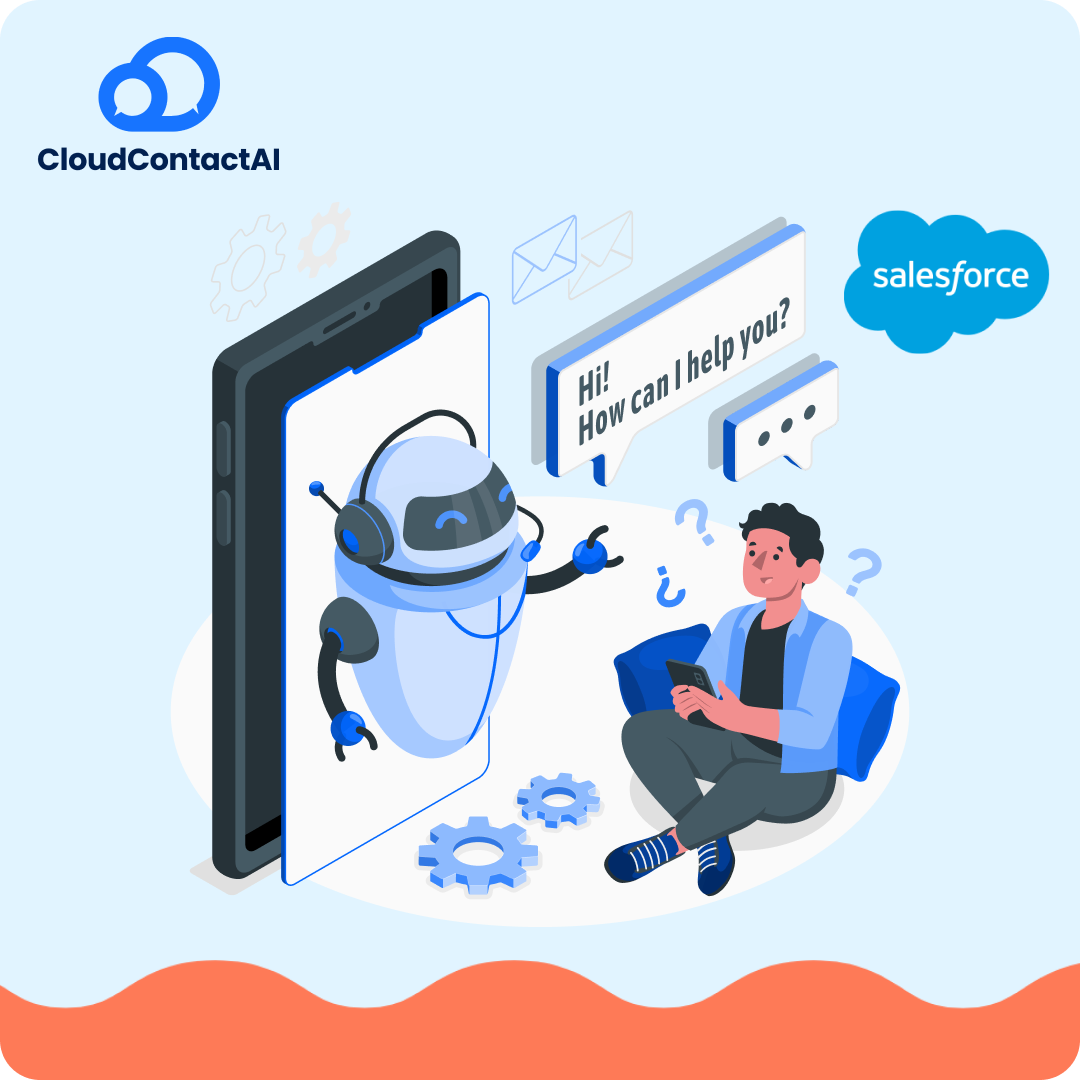CloudContactAI’s Salesforce Integration
Integrating your system with Salesforce allows you to centralize customer data, automate workflows, and reduce manual effort. By syncing leads, contacts, opportunities, and other records, you can eliminate duplicate data, improve accuracy, and keep your teams aligned. Automated processes like lead assignment and task creation ensure faster follow-ups and smoother collaboration. This guide will walk you through the setup process—covering prerequisites, configuration, field mapping, and validation—so you can quickly establish a reliable connection and unify customer insights across platforms.Overview
The Salesforce Integration allows your application to:
-
Automatically sync leads, contacts, or other Salesforce objects
-
Push events or custom data from your app into Salesforce
-
Maintain consistency of customer records across platforms
-
Trigger workflows in Salesforce based on events from your system
This integration is bi-directional (if configured), enabling both read and write access depending on your use case.
Installing the Package in Salesforce
-
Install the package
-
Select the users who should have access
-
Check the acknowledgment box
-
Click Upgrade or Add to finalize installation in your Salesforce instance
Updating Apex Settings
-
Go to Apex Settings
-
Enable Deploy Metadata from Non-Certified Package Versions via Apex
-
Click Save
Updating Connected Apps
-
Go to Setup
-
Search for and click Manage Connected Apps
-
Edit CloudContactAI OAuth
-
Set IP Relaxation to Enforce IP restrictions, but relax for refresh tokens
-
Set Refresh Token Policy to Refresh Token is valid until revoked
CloudContactAI / Salesforce Connection
-
Select the Environment (Production or Sandbox)
-
Locate your publishable key and private token in CloudContactAI, then add them to the Company Token area
-
Check the connection status
-
If the connection is successful, click Authorize (this enables SMS messages to sync back to Salesforce objects as tasks)
-
Click Save
CloudContactAI / Salesforce Property Mapping
-
By default, CloudContactAI can pull data from properties on Lead, Contact, and Opportunity pages in Salesforce
-
Use the Property Manager page to select which data fields you want to send from Salesforce to CloudContactAI
-
Ensure the Property Sync Enabled toggle is turned on to allow syncing of these fields
-
Click Save when you finish mapping
Setup Send Text Button
-
Open the Page Layout for your desired Lead, Contact, or Opportunity page
-
From the layout options, select Mobile & Lightning Actions
-
Drag and drop the Send Text button into the desired section (button placement determines the order on the Lightning page)
-
Click Save to apply the layout changes

Not sure if you’re ready to revolutionize the way your business communicates? Sign up for our 14-day free trial!
What do you have to lose?