3 minutes, 1 second
Invite New Users
On Cloud Contact, you can invite additional users to participate in your marketing campaigns. By doing this, you can easily divvy up workloads and allow your entire marketing team to view the conversations taking place.
There are currently three roles: Client Admin, Client User, and Compliance.
Client Admin
When you create an account, you begin as the client admin. As the client admin, you have access to all of the information within that sub-account, such as billing. There can be more than one client admin per sub-account. Client admins are the only role that has the ability to invite new users.
Client User
The client user has the ability to perform all actions related to outreach, such as SMS, Email, Voice, and Contacts. However, they don’t have the ability to add new users and can’t access the billing information.
Compliance Role
The compliance role is similar to the client user role, where they have the ability to access all of the messaging functionality and alter the messages. This role is intended for a compliance officer to oversee the campaigns and ensure that all outbound engagement meets compliance protocols.
How to invite a new user
Inviting a new user on Cloud Contact just takes a few quick steps. Keep in mind, to add a new user, you have to be an Admin.
1. First, click Admin in the left-hand menu and select the Invitations tab.
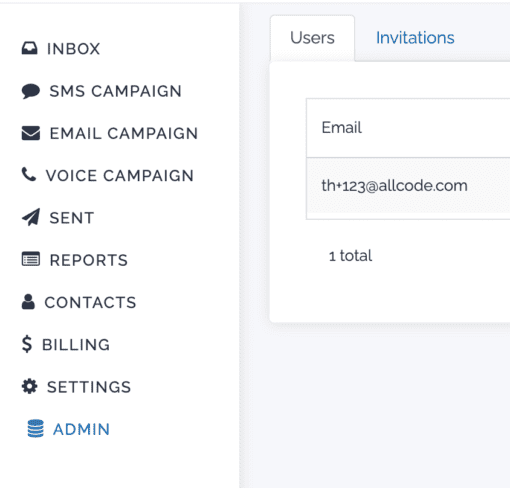
2. Next, click Invite New User.
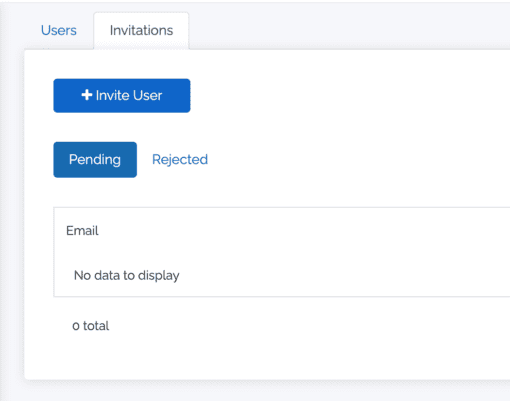
3. You will fill out the email of the user that you would like to invite. Be sure that you’ve filled out the correct email address.
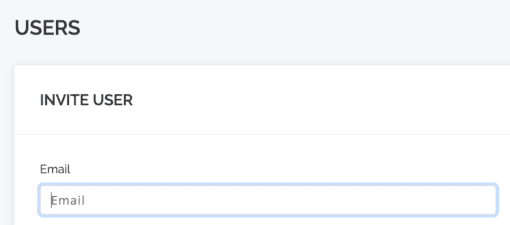
4. Next, you will select which role you’d like your invited user to have.
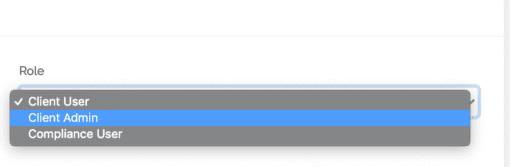
5. Lastly, you will choose which sub-accounts that you would like your user to be invited to.
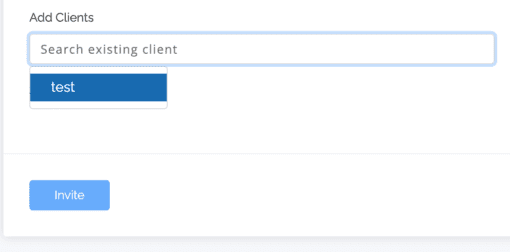
6. Finally, click Invite to send your invitation.
The invited user will be able to access your invitation in their email. After they have signed up from your email invitation, they will be able to accept or reject the invite.
