4 minutes, 51 seconds
Keywords are a quick and easy way to get new users to opt into your SMS campaigns. The process goes something like this:
Company advertises to their audience that they can receive information about the company if they text Keyword to Company Phone Number.
Person then texts Keyword to the Company Phone Number. Person is now authorized to be included in future marketing campaigns.
In this guide, we will show you exactly how you can use SMS keywords on CCAI. This guide assumes that you have already created an account.
How to Create an SMS Keyword
Navigate to the Settings tab on the left hand menu.
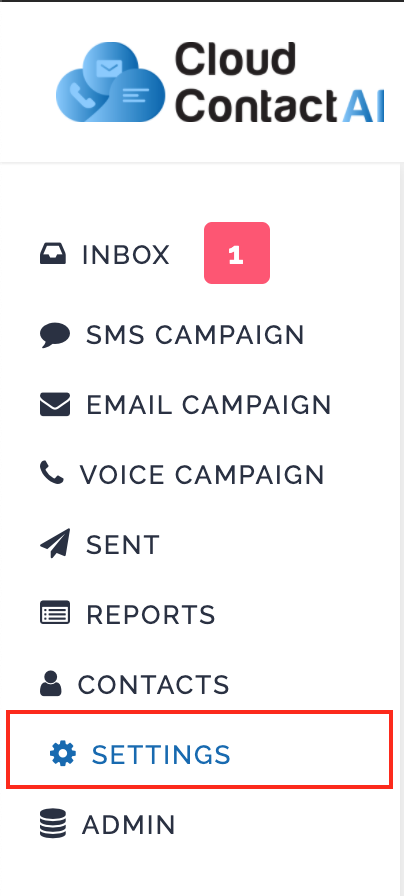
A screen will display with the phone number that you configured when you first created your account, and possibly other phone numbers if you have created more. Next, click on the phone number which you would like to use the keyword.
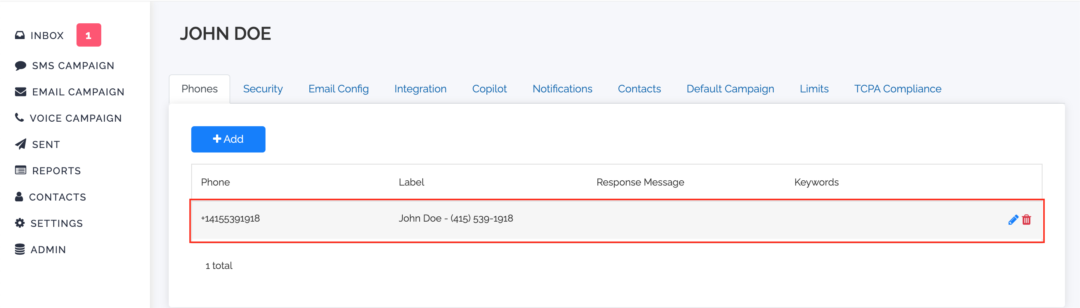
This page will consist of four actions that you can take: Label, Keyword, Archival of Keyword, and the Response Message.
First, the label is pretty self-explanatory. Choose a label of your choice.
Second, specify the keyword that you would like your audience to use to opt-in. Most people do something fairly simple, such as 001 or something that includes their company name. After you type in the keyword you would like to use, click Enter.
Third, if you select the checkbox, this will automatically send the users that opt-in with a keyword to the archive located in your inbox. People like to use this option if they have a large amount of traffic coming through and wish to filter through the incoming messages.
Fourth, the response message will go out as soon as a user opts-in with your keyword. Many people will use this option to greet and welcome their customers as soon as they opt-in.
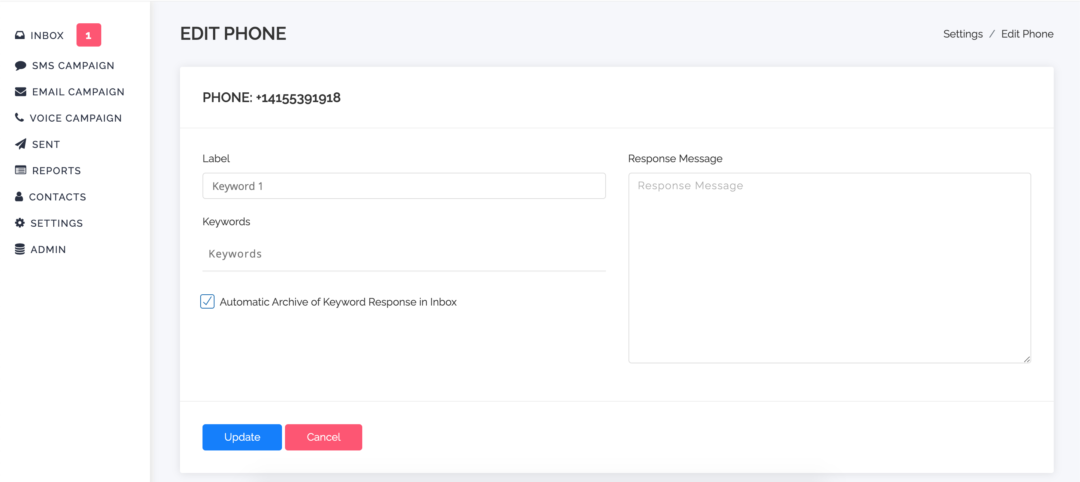
Conclusion
Now that you know exactly how to use our keyword functionality, you can start streamlining your opt-in process.
