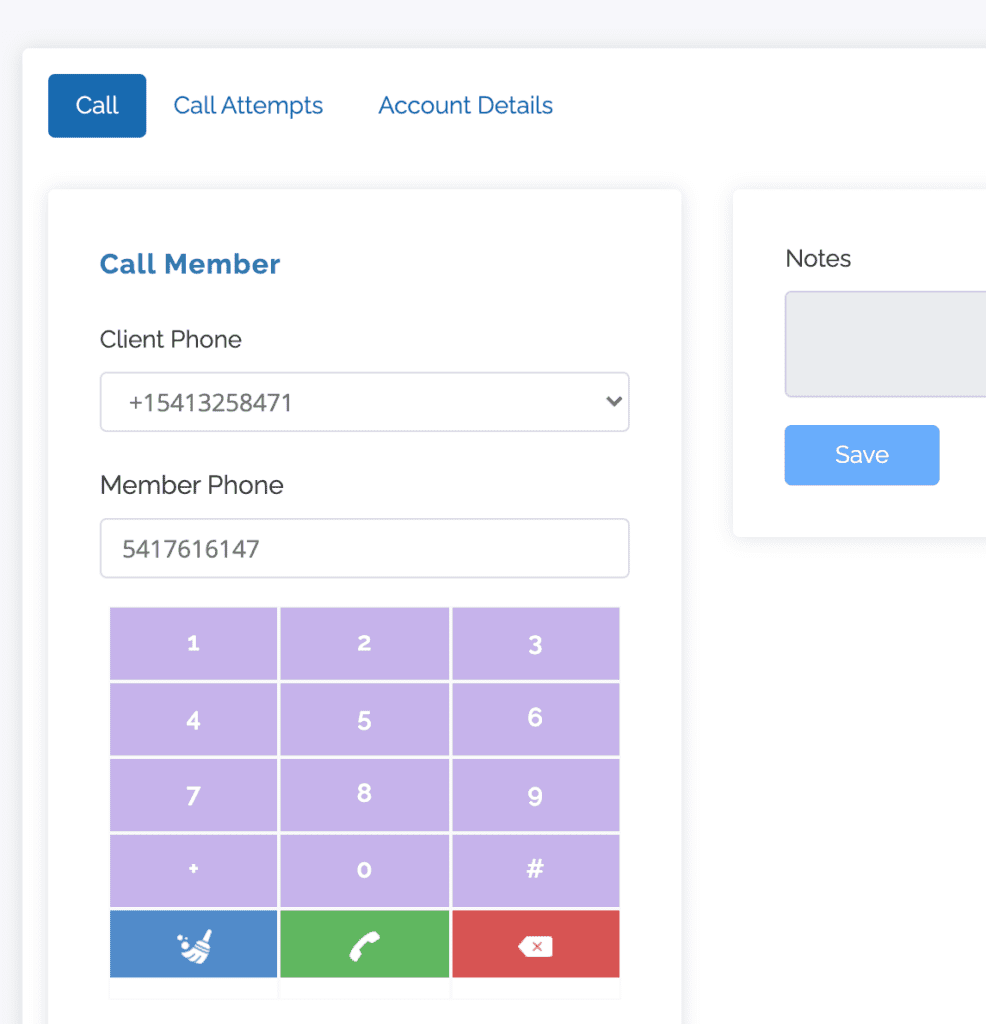1 minute, 26 seconds
Cloud Contact AI provides users with outbound voice campaign calling capabilities for those who wish to add a personal touch to their marketing campaigns.
Configure a phone number
If you’ve gone through the sign up process, then you’ve already created a phone number. With CCAI, you can create additional phone numbers to home in on your audience for more personalized communication.
If you have various physical locations, you might use a number native to a particular region so that users recognize the area code.
- To set up your additional phone number, click on Settings in the left-hand menu
- You will automatically land on the phone tab. Click +Add
- Select your Country, type in your preferred area code, select a phone number from the drop-down menu, and click +Add Phone
Upload contacts
Have an existing customer list? Easily upload your contacts into CCAI and ramp up your multi-channel outreach.
- Click on the Contacts tab in the left-hand menu and click Create Contact
- Choose between single contact upload or CSV
- For single upload:
- Click Add
- Enter information
- Click Save
- For single upload:
- For CSV upload:
- Download and check our CSV Template for proper contact upload
- Click Choose a file and select your list – ensure your list is uploaded in CSV format
- Click Create
Make a voice call
- In the left-hand menu, select Voice and click +Create Campaign
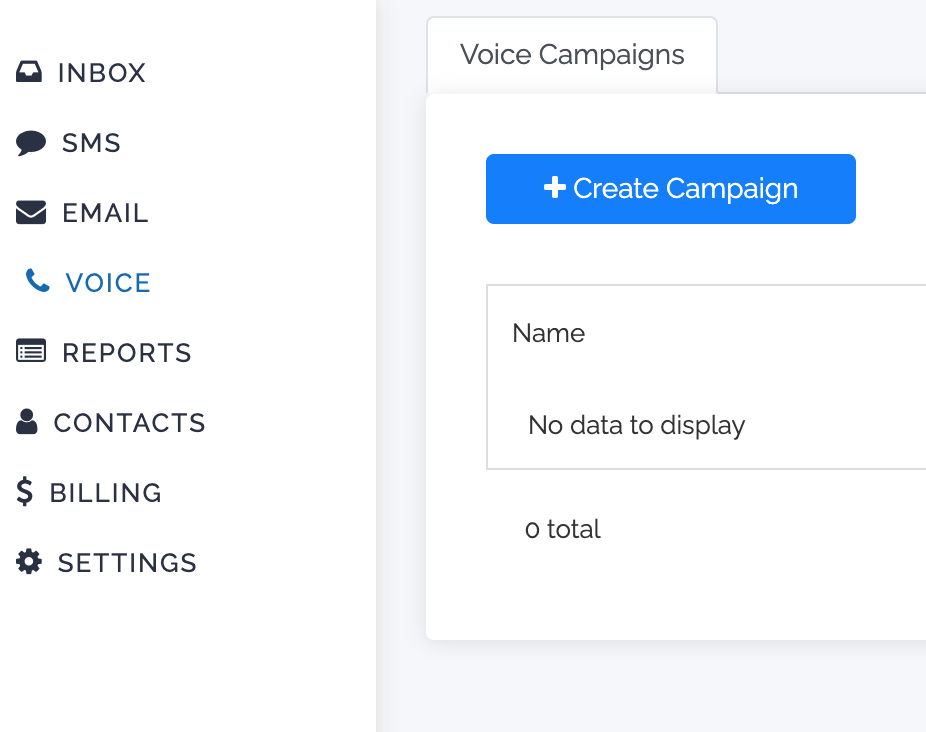
2. Name your campaign and click Next
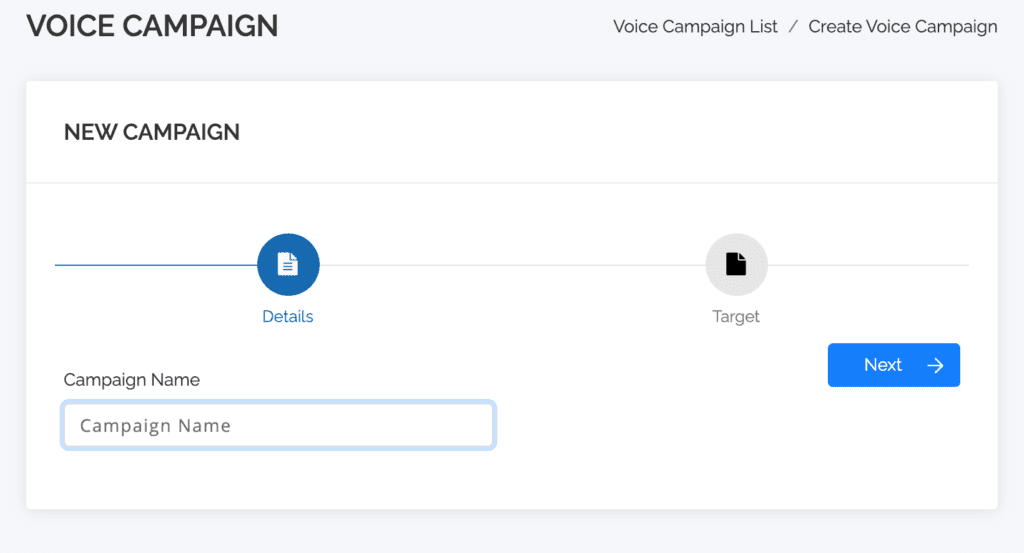
3. Add which contacts you wish to call and click Create
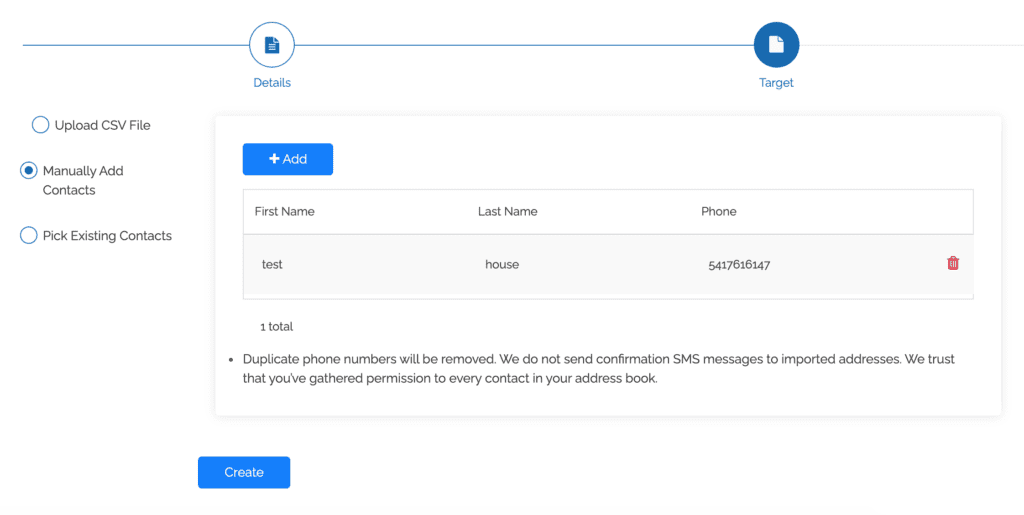
4. Select which campaign you would like to make a call from
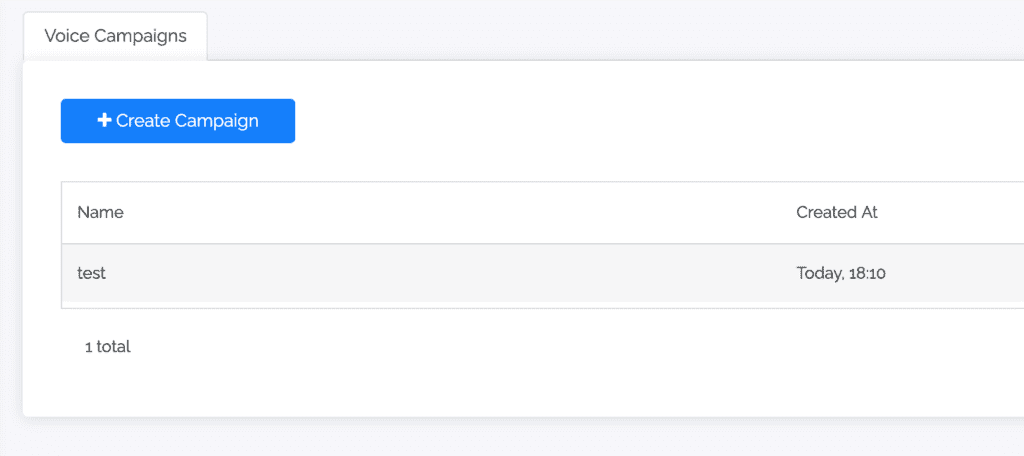
5. Select which contact you want to call

6. Click the green call button to make a call. When the call is finished, make sure to click the red button to hang up after the call is finished